PUBG Mobile on PC
PUBG(Player Unknown’s Battlegrounds) is a battle royale video game. It is available on Microsoft Windows, Xbox and also on Android and iOS. If you can’t run the PUBG desktop version or you don’t like playing on mobile. You can run PUBG: Mobile on your PC using an emulator. You can control your character with the keyboard and shoot using your mouse. We are going to use Tencent Gaming Buddy in this tutorial becuase it is easy to set up and honestly it is the best way to play PUBG Mobile on PC.
Tencent Gaming Buddy
- Go to Tencent Gaming Buddy website.
- Click on the download button.
- Wait for the download to finish(~8MB).
- Install Tencent Gaming Buddy.
- It will automatically download PUBG: Mobile’s setup to your PC and install it.
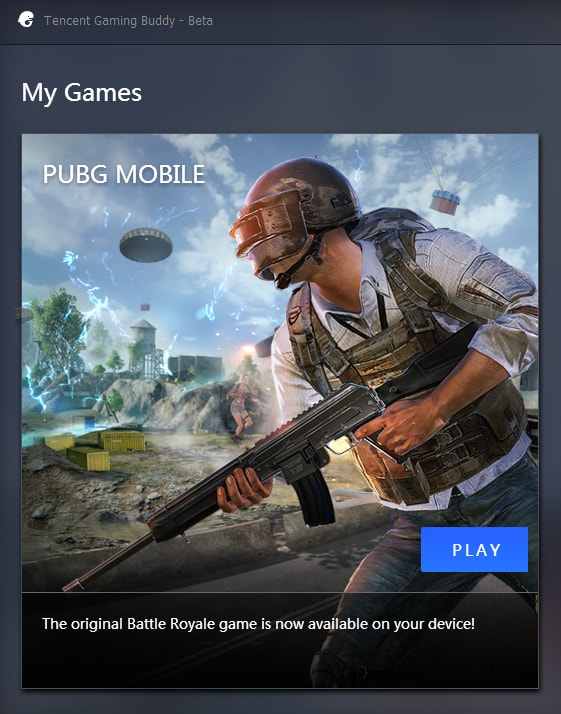
Now just click on the play button and enjoy the game.
How to Improve performance
Tencent gaming buddy is still in beta, as a result the performance of the game can be a little inconsistent at times. You have to change some settings in the Tencent game buddy engine as well as in-game. First, we’ll change the settings in Tencent gaming buddy engine-
- Open Tencent Gaming Buddy app
- Click on the menu button in the title bar of the app
- Change the settings as shown in the picture
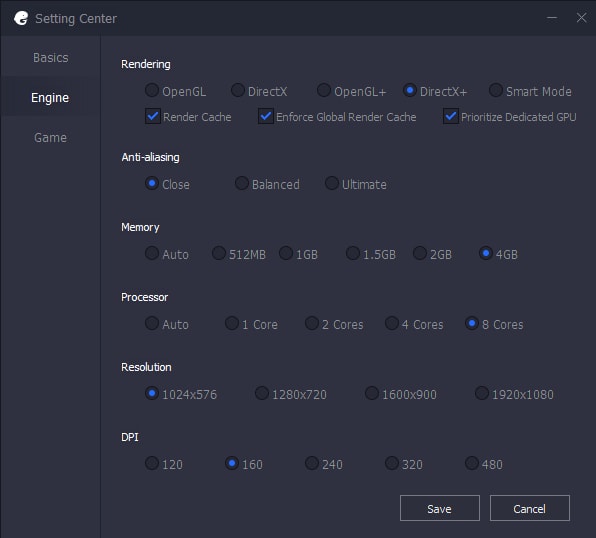
Here I’ve changed this settings according to my system’s capability. If you’ve a better system, feel free to change the settings accordingly.
Moving onto the in-game settings, there you’ve to change a couple of settings only.
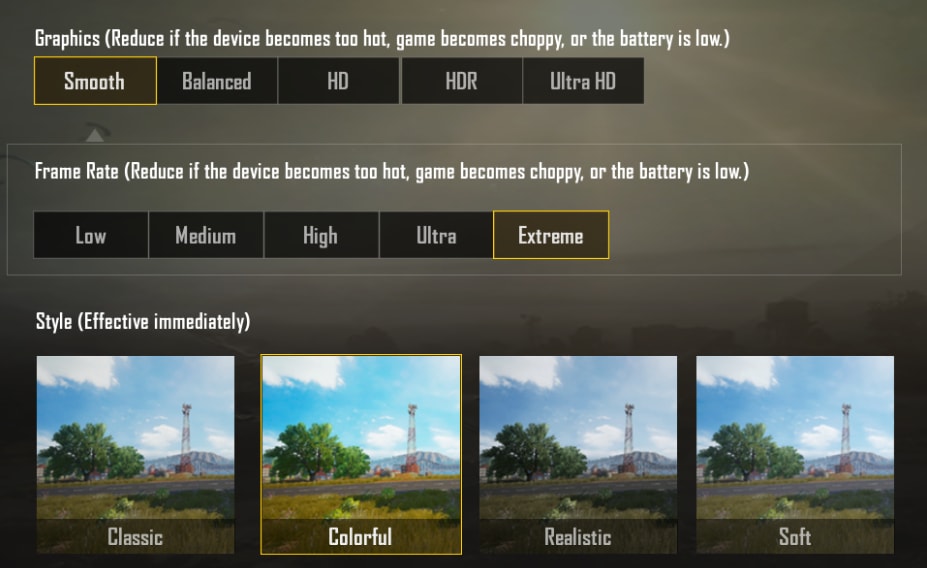
Again choose settings according to your system’s capability. Don’t go higher than HD though, because at the time of writing this article only modes up til HD are available in this port.
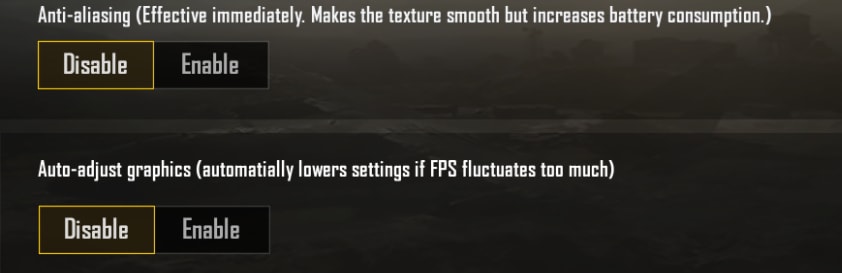
IMPORTANT: Be sure to disable Auto-adjust graphics setting because it automatically lowers settings if FPS fluctuates too much and also sometimes will lock your fps to 30.
Now you’re good to go. The engine is still in beta so there might be some problems but other than that it works smooth. Have fun and get those Chicken dinners.


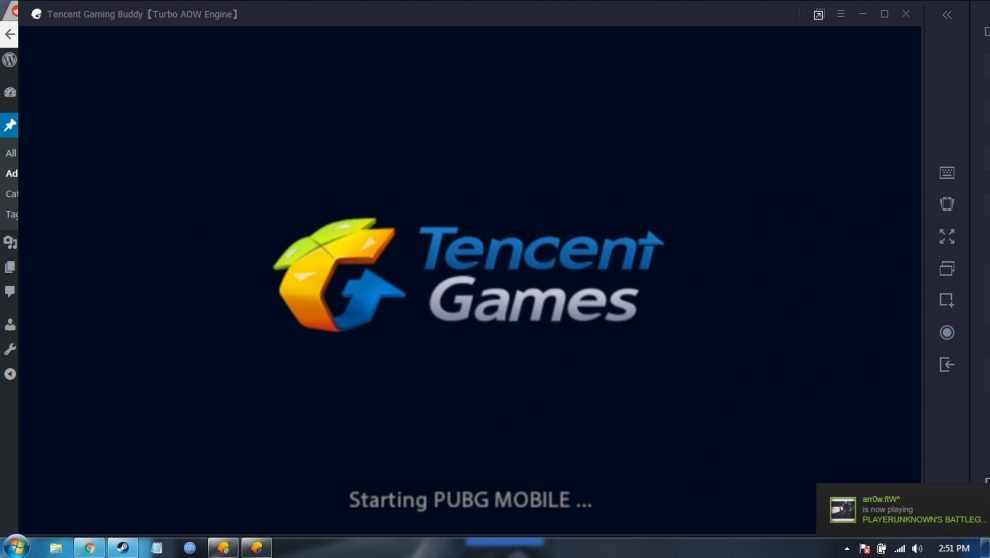
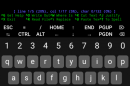
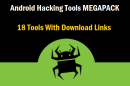
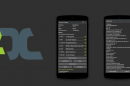


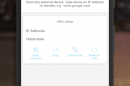





Add Comment