Managing and using Linux is much more efficient than any other operating system when you know the right Linux commands. Our archive of Linux commands contains absolutely essential Linux commands and other critical commands required to batter manage things with Linux.
Linux Commands for basic file and directory operations
Print current working directory: pwd
#pwd
Show files in current directory: ls
#ls
Show maximum information about all files, including hidden: ls -a
#ls -l
Move/rename a file or directory (be careful that you don’t move the source over a destination with the same name): mv [source] [destination]
#mv /home/file.txt /var/html
Delete target forever (be very careful), use -r recursive flag for directories: rm [target]
#rm file.txt
Copy file or directory: cp [source] [destination]
#cp /home/file.txt /var/html/
Mount filesytem(cdrom,usb): mount /dev/[device name] /media/[device name]
#mount /dev/cdrom /media/cdrom
Unmount the filesystem: umount /media/[device name]
#umount /media/cdrom
Forensically clone filesystems and do other low-level operations on files. Very dangerous:dd
#dd if=/dev/sda1 of=/dev/sdb1=/dev/sdb1 bs=64K conv=noerror, sync status=progress
Work with filesystems and partitions. (Easier, still quite dangerous): fdisk
#fdisk
Linux Commands for System Administration
Execute Linux commands as an administrator (dangerous, but necessary for system administration tasks): sudo [command]
#sudo apt-get install nmap
Become system administrator: sudo -s
#sudo -s
Quit system administration(Exit root): exit
#exit
Check distro repositories for software updates(Debian based system):sudo apt-get update
#sudo apt-get update
Download and install updates (update first): sudo apt-get upgrade
#sudo apt-get upgrade
Search for package in the repositories: apt-cache search [keyword]
#apt-cache search nmap
Get more detail on one specific package: apt-cache show [package name]
#apt-cache show nmap
Download and install a package: sudo apt-get install [package name]
#sudo apt-get install nmap
View the output of a command in a more convenient format: [command] | less
# cat /var/log/messages | less
Install a .deb file from command line: sudo dpkg -i package.deb
#sudo dpkg -i nmap.deb
Linux Commands for working with files
Print contents of file in terminal: cat [file]
#cat /etc/apt/sources.list
Find files matching [filename]: locate [filename]
#locate httpd.conf
Search through [filename] for matches to [phrase]: grep [phrase] [filename]
#grep server httpd.conf
Search through output of a command for [phrase]: [command] | grep [phrase]
#lspci | grep VGA
View the differences between two files: diff [file 1] [file 2]
#diff /etc/apt/sources.list /etc/apt/sources.list.bkup
Output the top -n lines of [file]: head -n [number of lines] [file]
#head -n 6 /etc/apt/sources.list
Like head, but it outputs the last -n lines: tail
#tail -n 6 /etc/apt/sources.list
Checksum a file: md5sum [file]
#md5sum package.iso
Checksum every file in a directory: md5deep [directory]
#md5deep /home
Call [command] every -n seconds, and display output: watch -n [number of seconds] [command]
#watch -n 20 lsusb
Execute [command], print how long it took: time [command]
#time lsusb
Remove spaces from filenames in current directory: rename -n ‘s/[\s]/”/g’ *
#rename -n 's/[\s]/''/g' *
change capitals to lowercase in filenames in current directory: rename ‘y/A-Z/a-z/’ *
#rename 'y/A-Z/a-z/' *
Working With Processes:
List all running processes: ps -e
#ps -e
Standard system monitor showing a more extensive view of all processes and system resources: top
#top
Like top, but with a better, cleaner interface: htop
#htop
Stop a process from using all system resources and lagging computer: nice [process name]
#nice httpd
Kill misbehaving process (use sparingly, last resort, try ‘nice’ command first): pkill [process name]
pkill httpd
Compression and Encryption:
Make a simple compressed backup of a file or directory: tar -cvzf [backup output.tgz] [target file or directory]
#tar -cvzf etc.tgz /etc
Encrypt a file: gpg -o [outputfilename.gpg] -c [target file]
#gpg -o outputfilename.gpg -c targetfile
Decrypt a file: gpg -o [outputfilename] -d [target.gpg]
#gpg -o outputfilename -d target.gpg
Zip and encrypt a directory simultaneously: gpg-zip -o encrypted-filename.tgz.gpg -c -s file-to-be-encrypted
#gpg-zip -o encrypted-filename.tgz.gpg -c -s file-to-be-encrypted
gpg-zip -o encrypted-filename.tgz.gpg -c -s file-to-be-encrypted
Linux Commands for The BASH SHELL
File Name expansions:
Current user’s home directory: ~/
~/
Current directory: ./
./
Parent directory: ../
Or even (Two parent directories down): ../../
../../
All files in target directory. (Be very careful.): /*
Output Redirects:
Redirect output of one command into the input of another with a pipe: [command 1] | [command 2]
#ps -aux | grep "mysqld"
Or even: [command 1] | [command 2] | [command 3]
Redirect output to a file: [command] > file or [file] > [file]
# ps > file.txt
Or even, to redirect in a different direction: [file] < [file]
#/etc/apt/sources.list < /etc/apt/sources.list
Append output rather than writing over the target file: [file/command] >> [file]
#echo "new line of text" >> /etc/apt/sources.list
Controlling Execution:
Wait until [command 1] is finished to execute [command 2]: [command 1] ; [command 2]
#wget https://wordpress.org/latest.zip; ls;
or evcen: [command 1] ; [command 2]:[command 3] ;
Linux Commands Users and Groups
Change owner of a file or directory: chown
#chown mydir
#chmod 755 /var/www/html
Create a new user: adduser
#adduser john
Change user privileges (be very careful with this one): usermod
#usermod [options] username
Delete user: deluser
#deluser john
Delete user: groups
Create a new group: groupadd
#groupadd groupname
Change group privileges: groupmod
#groupmod [options] groupname
Print usernames of logged in users: users
#users
Linux Commands for Environment and Hardware
Print full date and time: date
#date
Print the hostname of this machine: echo $HOSTNAME
#echo $HOSTNAME
Print information about current linux distro: lsb_release -a
#lsb_release -a
Print linux kernel version: uname -a
#uname -a
Print information about kernel modules: lsmod
#lsmod
Configure kernel modules (never do this): modprobe
#modprobe
View Installed packages(debain based system): dpkg –get-selections
#dpkg --get-selections
Print environment variables: printenv
#printenv
List hardware connected via PCI ports: lspci
#lspci
List hardware connected via USB ports: lsusb
#lsusb
Print hardware info stored in BIOS: sudo dmidecode
#sudo dmidecode
Dump captured data off of wireless card: dumpcap
#dumpcap
Dump info about keyboard drivers: dumpkeys
#dumpkeys



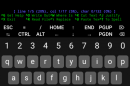




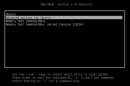





[…] Linux Commands – cheat sheet […]
[…] Linux Commands – cheat sheet […]
[…] Learn some command line tools here. […]
[…] Learn some command line tools here. […]
[…] you are still confused about these simple Linux interview questions, You can also check out Linux Commands – cheat sheet to understand the basic of Linux […]
[…] you are still confused about these simple Linux interview questions, You can also check out Linux Commands – cheat sheet to understand the basic of Linux […]