Introduction: With the proliferation of digital media, it’s becoming increasingly important to have easy access to all of your files, whether they’re movies, TV shows, or music. One way to achieve this is by using DLNA (Digital Living Network Alliance), a technology that enables you to share your media across all of your devices on your home network. VLC (VideoLAN Client) is a popular media player that supports DLNA and makes it easy to stream your media to any device in your network. In this article, we’ll explore the key features of VLC and DLNA, and show you how to use them together to stream your media seamlessly.
Also Read: The Linux Kernel Module Loader
Key Features of VLC DLNA:
VLC is a free and open-source media player that’s available on all major platforms, including Windows, Mac, Linux, Android, and iOS. It’s known for its ability to play virtually any type of media file, including video, audio, and even DVDs and Blu-rays. Some of the key features of VLC include:
- Support for a wide range of file formats, including MP4, AVI, MKV, and more.
- The ability to play streaming media from the internet, including YouTube and other online services.
- Advanced playback features, such as speed control, subtitle support, and audio equalizer.
- Cross-platform support, allowing you to use VLC on any device you own.
Key Features of DLNA: DLNA is a technology that enables devices to share media files over a local network. It works by creating a media server on one device, which can then be accessed by other devices on the network. DLNA supports a wide range of media formats, including photos, videos, and music. Some of the key features of DLNA include:
- Support for multiple devices, allowing you to stream media to TVs, game consoles, and other devices in your network.
- Easy setup and configuration, with most devices supporting DLNA out of the box.
- The ability to browse and stream media from any device on the network.
- Support for remote control, allowing you to control playback from any device on the network.
How to Use VLC and DLNA: To use VLC and DLNA together, you’ll need to first set up a media server on your computer. There are many free media server software options available, such as Plex, Emby, and Serviio. Once you’ve installed a media server, you can add your media files to the server and configure it to share them with DLNA devices on your network.
Next, you’ll need to set up VLC to access the DLNA server. To do this, open VLC and select “Media” from the menu. Choose “Open Network Stream” and enter the URL for your DLNA server (typically something like “http://192.168.0.1:32469/“). You should now see a list of available media files on the server.
Finally, select the file you want to play and click “Play” to start streaming it to your device. You can use the playback controls in VLC to pause, rewind, or fast-forward the video, and you can even adjust the volume and subtitle settings.
Conclusion: With VLC and DLNA, it’s easy to stream your media to any device on your home network. Whether you’re watching a movie on your TV or listening to music on your phone, you can access all of your files with just a few clicks. By following the steps outlined in this article, you can set up your own media server and start streaming your favorite media files in



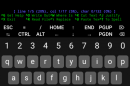

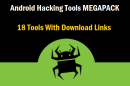


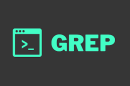





Add Comment